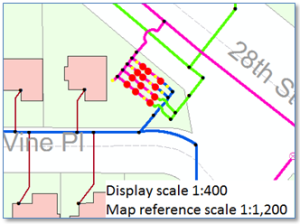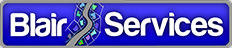Zoomed-In Editing
There are times when you may need to zoom in, way in, maybe way, way in to effectively edit your ArcFM data. It may be a case where you need to ensure connectivity is correct within the small confines of a switch cabinet or regulator station, or a particularly dense area of a major underground network, or something else entirely. But in those cases it may be that your normal point in line symbology obscures what you need to accomplish.
So… you could maintain an alternate set of symbology designed specifically for very large scale (zoomed way, way in) editing and perhaps dedicate a stored display for this purpose.
Alternatively, you can keep your standard symbology and standard Stored Display and use this tip:
Temporarily set the map reference scale to 0 (zero).
With the map reference scale at 0 point and line symbols are sized as small as they can get and remain visible. Consider the following example. First, to the right we’ve got a natural gas regulator station shown at a display scale of 1:400 and a map reference scale of 1:1,200. The symbology we’re using is pretty simple; regulators are red dots, valves are yellow dots and fittings are black dots. No doubt your symbology is more informative, but other than that this display looks normal enough and reasonable for editing mains services and devices in the neighborhood surrounding the station.
However, say now we need to zoom in to examine and possibly edit details inside the regulator station we’ve got a different situation. Below we see a case where we’re zoomed in to a display scale of 1:600 with the map reference scale still at 1:1,200.
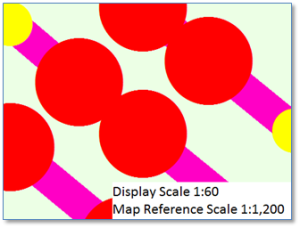
You can see in this case that now the regulator symbols overlap one another. And while we’re pretty sure there are lines representing pipes connecting the regulators, we can’t really tell from this display, and if we needed to edit one of those lines we’d be out of luck.
Here’s where we apply the tip.
In the Table of Contents go to the Layers data frame and right-click to get the Data Frame Properties dialog, (Or double-click Layers.)
On the General tab in the middle of the form you’ll see a combo box for “Reference Scale:”. Just type in 0 and click OK.
And as John Madden would say, “Bam!” there is your pipe and clearly distinguished regulators, valves and fittings.
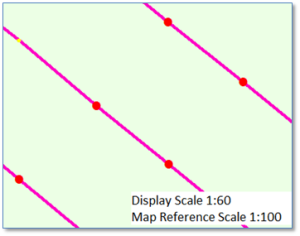
Actually, in this case we deviated a little bit and set the map reference scale to 1:100 rather than 0 to make the devices stand out a little clearer, but you get the idea. At this scale we can examine and edit features in even very small areas.
Of course when we’re done with the edit operation we just return to the Data Frame Properties form and re-set the reference scale to 1:1,200 and continue our normal work.
A comparatively low-tech solution, but a pretty effective one.