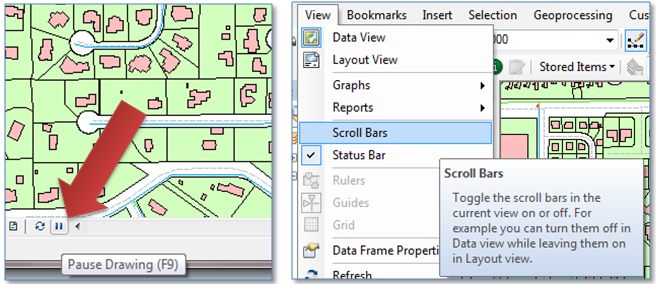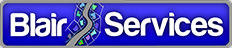Configuring your ArcMap Map Documents and/or Stored Displays and getting tired of the redrawing that occurs after every change you make that affects your layer symbology or labeling? So has just about everyone who’s configured a Map Document or Stored Display.
One way to minimize the impact of the redraw is zoom in to a very large scale where there are no features so the redraw occurs very fast.
But a better way, actually a way better way is to use the “Pause” button on the scroll bar at the bottom of either the Data View or Layout View. (If you don’t see it, it may be that your Scroll Bars are toggled off. Turn them on by selecting from the Main Menu View | Scroll Bars command.)
How does this work? Well, clicking Pause suspends all drawing. And in fact blanks the entire display area while Pause is in effect. There is no ambiguity about when display is Paused. Clicking Pause again toggles display back on.
So when you need to make a number of map configuration changes – say, adding layers, removing layers, changing layer symbology, adding or changing map labels and so forth — your work flow is simple.
1. Click “Pause”
2. Make your changes
3. Click “Pause”
4. Repeat if necessary
Pretty simple. But only if you know about it.
Hope this helps!